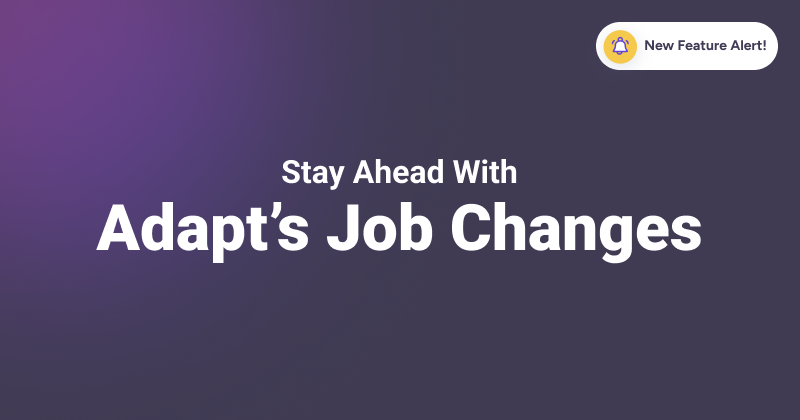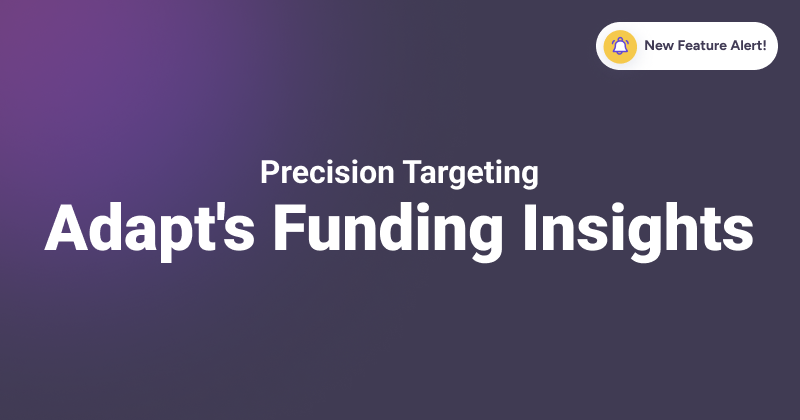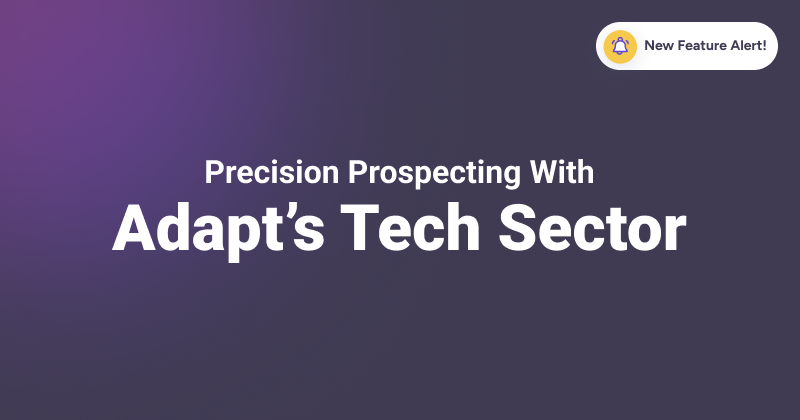With over one billion users across 200+ locations, LinkedIn seems like the perfect place to look for information on potential customers. . .
. . .until you start prospecting.
Between data privacy settings, outdated LinkedIn profiles, and limits on weekly outreach efforts, collecting emails from LinkedIn is a test of patience. It becomes a tedious and time-consuming job.
So, how to find emails from LinkedIn? We’re going to show you the basics of looking up emails on LinkedIn, then seven ways to get the job done faster.
How to Find Emails from LinkedIn
To quickly find someone’s email address on LinkedIn, go to their LinkedIn profile page and click on the ‘Contact info’ hyperlink. It will be right below the headline.
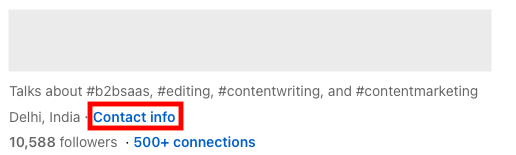
This one-click action will give you access to the person’s email address along with the following information:
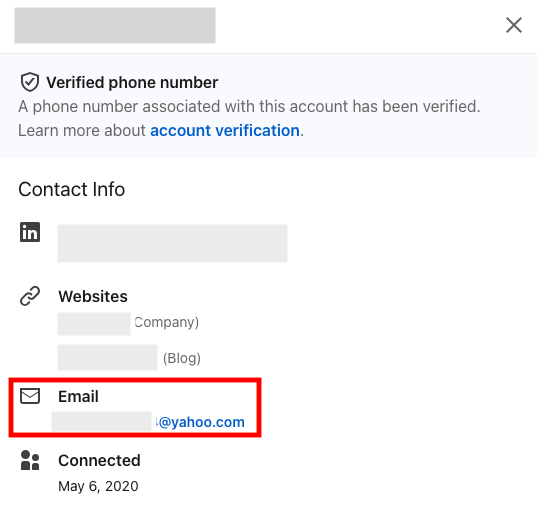
This, however, works only if the person has a ‘public’ profile or if they’re your first-degree connection. You can always send potential customers a connection request and get the email, but here’s the thing:
LinkedIn has imposed specific limits on profile views and connection requests to fight “spam”. As a result, you can only send up to 100 connection requests (200 for Premium users) in a week.

If you exceed the limit, you’re penalized with a temporary LinkedIn account restriction. This is a major limitation.
Besides, the method also comes with a few caveats:
- Firstly, information like email address and website URL is visible only if the person has made it publicly available.
- Secondly, while it’s a viable method for doing 1:1 or 1:few prospecting, the method isn’t suitable for bulk email scraping. In other words, it’s not scalable.
- Lastly, it’s a time-poor method. Imagine the hours you’ll be spending on identifying, connecting, and extracting emails from LinkedIn profiles – only to find information that’s outdated and unverified.
Looking for better ways for email lookup? We’ve got ya. Here’s how to find emails from LinkedIn in seven simple ways.
7 Easy Ways to Find Emails from LinkedIn
1) Find emails with an email finder extension
An email finder extension lets you capture email addresses with a single click while you’re browsing LinkedIn profiles. But to understand how the extension works, you need to first understand how email finder tools work.
Email finder tools are designed to scan HTML pages, including LinkedIn profiles, across the web to find accurate and valid emails of professionals using their name, company name, or domain.
Most of the email finder extensions function (with minor differences) in the following way:
- You download and install the email finder Chrome extension.
- Activate the extension in the browser.
- Open LinkedIn and type the prospect’s name in the LinkedIn search bar to open their profile page.
- Then, click on the extension icon to access the prospect’s email address and other contact details.
Below are three of the best extensions available today.
1. LinkedIn Email Finder extension by Adapt.io
Rating: 4.6/5 on G2
Adapt’s LinkedIn Email Finder is a free-to-use extension “designed to streamline prospecting, filter leads, and scale outreach.”

With a free account creation, you get up to 20 free monthly email credits. All emails are verified in real-time. You can also look up phone numbers and direct dial numbers while searching for potential customers on LinkedIn.
Here’s the full list of information you get:
- Name
- Title
- Phone Number
- Decision Maker or not
- Department
- Company Information
- Website
- Name
- Address
- Company Number
- Employee
- Company Revenue
The extension also provides a one-click integration with your choice of CRM system to create a free-flowing path for leads. This saves time and ensures no connections are lost. No wonder customers are raving about the tool.

It does have a 90% accuracy in email verification. But you can upgrade to access its full suite of prospecting and lead intelligence data services to find verified details, launch email drip campaigns, and do a lot more. Get a free trial of Adapt.io here!
2. LI Prospect Finder extension by Snovio
Rating: 4.5/5 on G2
This Google Chrome-exclusive extension helps you capture pre-verified emails of professionals directly from their LinkedIn personal or company profiles. You get 50 free monthly email credits on signing up for a free account.

It generates the business email addresses by running a quick scan of the profile data. Then runs a verification process to validate it. The only friction point? It does require a fair amount of maneuvering for installation:
- You start by downloading the zip file for the extension;
- Extract the extension to a desired location;
- Turn on Developer mode in Chrome and load the extension;
- Activate the extension to begin use.
3. Hunter – Email Finder for Chrome
Rating: 4.4/5 on G2
Hunter for Chrome is another email lookup tool that lets you extract email addresses from LinkedIn profiles.

Upon download, set up a free account and you can get started with 25 free search credits every month. Along with the email address, you also get the public source and date of its discovery.
As for the accuracy of the emails, here’s what you should know:

This extension is available for download on Chrome, Edge, and Firefox browsers.
2) Find emails using LinkedIn Sales Navigator
LinkedIn Sales Navigator is one of the quickest (but paid) tools for email lookups.
Starting at $99.9/month with its Core plan, LinkedIn’s premium sales prospecting and management tool gives you a wide range of details about prospects.
You can discover the prospect’s company name, company headcount, industry, and more — even if they’re not connected with you. This makes your lead generation efforts more targeted and precise.
You can find a person’s email with LinkedIn Sales Navigator in two ways:
- Combining LinkedIn Sales Navigator Search capability with an email finder extension.
- Combining LinkedIn Sales Navigator Search with advanced Google search.
Let’s see how!
- LinkedIn Sales Navigator + Email Finder Extension
Log into your LinkedIn Sales Navigator account and start looking up leads using the search bar at the top-right.
Make sure to apply relevant search filters and use keywords to create a targeted list.

Once you’ve got a list of prospects prepared, activate the email finder extension by clicking its respective icon in the address bar. It will display the email addresses of all the prospects at once.
(FYI – We’ve already shared some great email finder tool options in point #1)
- LinkedIn Sales Navigator + Advanced Google Search
Repeat the same method as above and generate a list of prospects you’d like to target.
Make a note of their company name and any domain addresses associated with the company. If you can’t find any, run a quick Google search to discover.
Now, for maximum chances of finding the right email addresses, run the following queries on Google.
- “prospect name” followed by “email address” or “contact information”
- “prospect name” + <company name without quotes> + “email address”
- site:company-domain-address[prospect name]email
You may get lucky with the search. But as you can see, the chances in most cases are quite slim.
3) Find emails by exporting connection data
If you have been diligently connecting and building a professional network full of potential customers, exporting LinkedIn data is the way to go. You can directly extract the emails of your 1st-degree connections by initiating a data export.
However, if your network is lacking the right pool of prospects, send the connection requests first. But remember: There’s a limit of 100 connection requests, so the approach may take some time.
To extract the connection data, simply follow the steps below:
1. Click on the ‘Me’ icon and choose the ‘Settings & Privacy’ option from the dropdown menu.
2. In the left panel [as shown below], click and locate the ‘Data Privacy’ option. Then, select the ‘Get a copy of your data’ option under the ‘How LinkedIn uses your data’ dropdown.

3. Now, click on the ‘Want something in particular? Select the data files you’re most interested in.’ box and tick the ‘Connections’ option.

Finally, select ‘Request archive’ to initiate the download, and you’re done.
LinkedIn will take some time to extract the connection data and send a link to your primary email address to finish the download.

The whole process can take 10 to 15 minutes.
Now, while this is a swift approach to collecting email addresses in bulk, some addresses might still be missing for connections who have chosen to hide them due to privacy concerns.
4) Find emails through manual searches
A quick scan of the person’s profile page can help you find their email ID, provided they’ve shared it.
Here are two ways to go about it:
1. Check the person’s About section or banner
Often, while a person may have hidden their email address and other contact details on LinkedIn, they may have added the same to their banner or bio.
For example, Shlomo Genchin, a freelance copywriter and Head of Creative at Ground Up Ventures, hasn’t shared his email ID publicly. Or displayed it on his LinkedIn banner.

But if you check his ‘About’ section, you can see the email address mentioned at the end.

This is the case with many LinkedIn users, who hide their contact details because of privacy concerns.
2. DM the person to ask
This may seem like you’re getting ahead of yourself, but if nothing else works, DMs are the best way to score the information. This is because
- you’re making your intentions clear;
- seeking the person’s consent to contact;
- getting a working, accurate business email address.
And the trick to get a response? Be direct, brief, and highlight the value for the person in question.
Here are two scripts you can use to send DMs on LinkedIn:
A: If you’re already connected
Hi [Their Name],
I’ve appreciated our LinkedIn interactions. Could we connect via email for potential collaboration? If not, no worries.
Best,
[Your Name]
B: If you’re a new connection
Hi [Their Name],
Your expertise in [Their Field] caught my eye.
Our AI tool is designed to enhance content creation in [Their Field]. Can I share more details via email to explore how it could benefit your projects?
Best,
[Your Name]
Now, hunting for emails manually will take time. It’s a tedious approach, so use the manual method only if you’re prospecting 5-10 potential prospects at a time.
5) Find emails using LinkedIn InMail messages
In point #4, we shared how directly asking your first-degree connections for their email address might work for you.
But what about second or third-degree connections? What about prospects who are not accepting your connection invite? In such a case, you can rely on LinkedIn InMail messages.
For the uninitiated, InMail messages are LinkedIn’s paid feature for Premium plan users that allows one to send direct messages to LinkedIn users you’re not connected with. Plus, email recipients receive the InMail as an email notification and in their LinkedIn inbox.
They are a great way of reaching out to potential prospects and getting a response, whether it’s to ask for their email or simply connect to start building a relationship.
Research also says InMails have a 10 to 25% response rate from potential customers, which is a good 300% higher than emails even with the same email content.
So, ready to send a message? Here are some of the best examples to follow and why.

It’s short, intriguing, and leads with a possible benefit for the recipient.

This is the perfect example of being earnest and appealing to someone’s emotional brain. It clearly states the intention to connect without being pushy.
6) Find emails by searching the company profile page
If you cannot find valid email addresses through individual profiles, shift your focus to their respective company profile.
To check, visit the prospect’s company page and click on the ‘People’ section. Then scroll down to see the ‘People you may know’ section.

Here’s why: You can check the people who are working for the same company as the prospect.
Even though the prospect’s profile is set to private, some of their colleagues might have an open profile with a publicly shared email address. See the image below.

- Now, you can identify the common email pattern used by the company and guess the person’s email address. Then, run all the guesses through an email verification tool to find out which ones are valid.
Alternatively, you can try running Google searches (as explained in point #2) to extract the email addresses online.
7) Find emails with email permutator + email verification tools
Okay, if all other methods fail, you can find emails using educated guesses.
This is not the most effective trick in the book, but worth a shot with email permutator tools that guess a person’s email address based on their public data or common email pattern for a domain.
And when followed through with a verification tool? You might just get lucky.
You do get both free and paid options for email permutator and email verification tools. But for the sake of explanation, we’re going with the free ones.
We’re using Metric Sparrow Email Permutator to come up with email permutations. To begin with, we’re going to enter a first name, last name, and three possible domains in the fields.

Then, start the permutation process.

We’ve got a list of possible email addresses with us. Now, let’s see if they’re valid by running them through a verification tool. We’re using ZeroBounce’s free email verifier.

You can upload the entire list or check the emails one by one for validity. We tested the email address: [email protected]. Here’s what we got:

This doesn’t seem so bad, right? But going through such a hassle makes sense only if your pockets are pinched.
Investing in a suitable email finder software is always a better and more scalable option.
Parting Thoughts
There you go! We’ve now covered the seven different ways of finding a person’s email on LinkedIn.
But as you’ll notice, every step involves a fair amount of back-and-forth or manual involvement. While such a process can work on a smaller, individual scale, what happens when you start growing?
A fail-proof, convenient solution to support your LinkedIn lead generation is investing in a lead intelligence tool like Adapt.io.
It can help you not only find professional email addresses of prospects but also verify and enrich the data fields for better results from prospecting. Sign up for a 7-day free trial here!
Zoominfo Alternatives FAQ
There are several ways to get emails from someone on LinkedIn. One of which is to check the person’s ‘Contact info’ section if you are connected with them.
You can also check their ‘About’ section or banner to look for the email if they have opted to keep the address hidden.
If you want to find someone’s email address on LinkedIn, you can opt for a LinkedIn email finder extension like Adapt.io. It lets you extract email addresses from LinkedIn profile URLs with a single click.
You just need to sign up for a free account to get started.
To get email data from LinkedIn, you can simply initiate a LinkedIn data export. This will extract the email addresses of all your first-degree connections along with other LinkedIn data.
Simply go to the ‘Settings & Privacy’ option, click on ‘Data Privacy’, and select ‘Get a copy of your data’ to initiate the data export.
LinkedIn will email a link to download the data spreadsheet to your primary email address.